`HKWorkoutSession` will throw 'Remote session delegate is not set up' errors at you when sending data too soon. So how do we share data before starting the actual workout?
Mathijs Kadijk, Tom Lokhorst
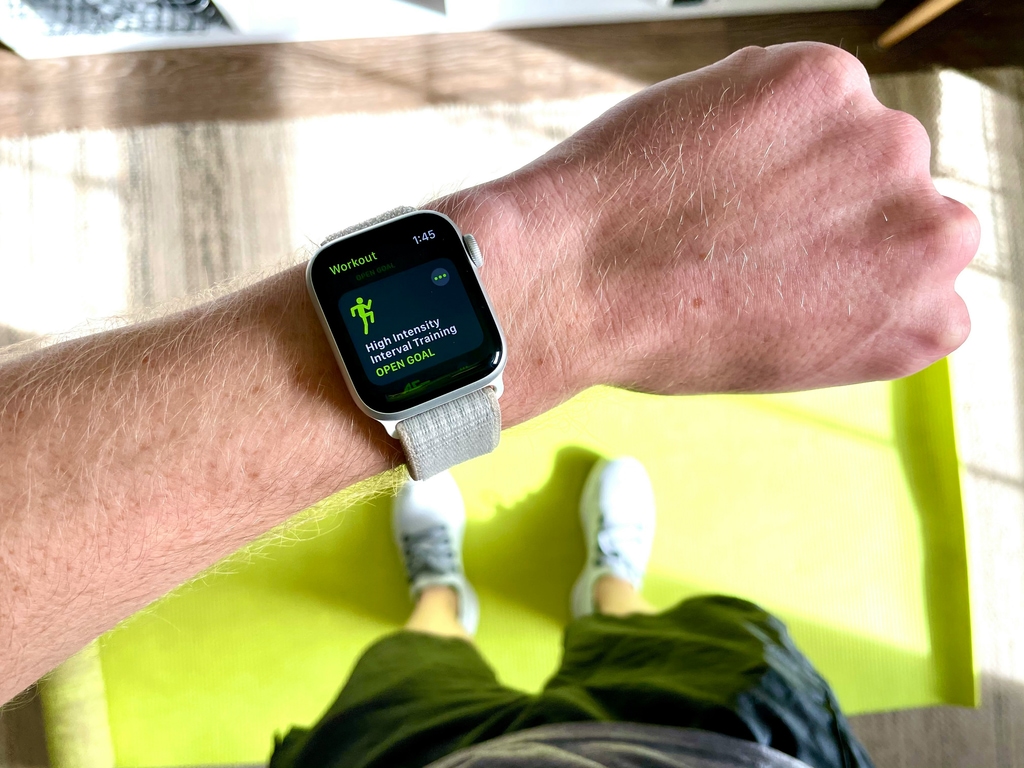
tldr; Call session.prepare() before you start sending data.
The "Keep Going" workout app we're building makes use of the workout mirroring features available since watchOS 10 and iOS 17. Workout mirroring is explained in the WWDC talk Build a multi-device workout app from WWDC23. Make sure to check out the excellent sample project that goes with the talk!
What remains unclear is how to send additional data before starting the workout. If your workout app has something like a custom workout goal or other metadata, it is very convenient to communicate that to the other device before starting the workout. This makes sure you can show correct and up to date information in your user interface.
Perfect for app demos & presentations; Simply plug in an iPhone and it automatically shows up on your Mac.
Once the watchOS code calls startMirroringToCompanionDevice on the HKWorkoutSession, the iPhone app will be launched immediatly. It also will be notified of the workout through a call to workoutSessionMirroringStartHandler on HKHealthStore. Once the iOS app adds it's delegate the the mirroring workout session everything seems good to go.
However if you try to send data to the remote workout session before you start it things break down. Calling sendToRemoteWorkoutSession will throw an error at you:
[mirroring] <HKWorkoutSession:0x17d26d20 6DE1EF8C-F9D7-4966-A879-4C0F455137D1 not started [Primary]>: Failed to send data to remote session with error: Error Domain=com.apple.healthkit Code=3 "Remote session delegate is not set up." UserInfo={NSLocalizedDescription=Remote session delegate is not set up.}
Note that this error is also thrown when the delegate has been setup correctly in both the watchOS and the iOS app! The combination of this error and seeing calls from HealthKit on both devices can be very confusing. It certainly made me review the whole app setup, before discovering the actual fix.
It turns out that the HKWorkoutSession at least needs to be prepared before data can be send over it. Experimenting shows that when you call prepare on the session on watchOS it transitions immediatly to the prepared state and then sending data does work.
I'm not aware of any documentation mentioning this, only the prepared case of HKWorkoutSessionState gives a vague hint that "The session is ready but not yet running." implying that in other states the session might not be ready to send data.
Here's a sample of how we setup the workout session on watchOS:
// Code on watchOS setting up the workout session
let session = try HKWorkoutSession(healthStore: store, configuration: config)
session.delegate = delegate
// Do your thing with the workout builder etc.
session.prepare() // Make sure the session is ready to send data
try await session.startMirroringToCompanionDevice() // Make session available on iPhone
try await session.sendToRemoteWorkoutSession(data: message) // Now send additional data about the workout!
In our experience the session.prepare() call transitions the HKWorkoutSessionState to prepared immediatly. Even while in the prepared state every now and then it fails to send data, probably because we're sending to fast and the session isn't actually fully prepared. Simply retrying the send seems to work around this issue.
While not clearly described in the documentation or the talks about mirroring, it's good to know it's possible to send data before the workout is started. It's an easy fix that calling prepare on the session is enough to get things working.
Perfect for app demos & presentations; Simply plug in an iPhone and it automatically shows up on your Mac.